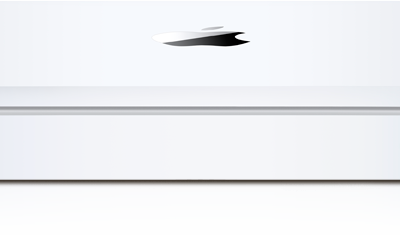[Update 1/1/2009: The KPC680 is also very Mac compatible. It will work with 10.3.9 or greater including Snow Leopard (Mac OS X 10.6). Unlike the V740, there are no native Mac drivers, but as long as you install and use Verizon’s VZAccess Manager software it will work just fine. BTW, unlike the previous models, the KPC680 can be activated on PC or Mac using Verizon’s VZAccess Manager.]
Using Kyocera KPC 650 EVDO card with Mac OS X
- Remove the Kyocera KPC 650 if it is already inserted.
- Log in as an Administration user.
- Open the Terminal application.
- Go to the IOSerialFamily kernel extension PlugIns folder by executing the following command:
cd /System/Library/Extensions/IOSerialFamily.kext/Contents/PlugIns/ - Execute the ls command to view the directory, and you should see amongst the other plug-ins one called AppleVerizonSupport.kext and the other called AppleVerizonSupportKicker.kext. If you do not see these directories, then you are probably not running Mac OS X 10.3.5 or later, as they are installed by default (you can download the Apple Drivers and then start over)
- To enable support for the Kyocera KPC 650, we need to change the Vendor ID number in the two Info.plist files contained within the two kext’s above. You can use pico, but any text editor will do.
- Type sudo pico AppleVerizonSupport.kext/Contents/Info.plist
- Scroll down until you see a line that says idVendor
- In the line underneath, you should see 3901
- Replace the number with 3208 (which is the vendor ID of the Kyocera KPC 650)
- Scroll down until you see a line that says idProduct
- In the line underneath, you should see 274
- Replace the number with 6106 (which is the product ID of the Kyocera KPC 650)
- Save and exit the editor
- Repeat process for the AppleVerizonSupportKicker.kext plist file
- Rebuild the kernel extension cache by executing these two commands:
- sudo rm /System/Library/Extensions.kextcache
- sudo kextcache -k /System/Library/Extensions
- Restart your Mac (you can do this from the command line with a
- sudo shutdown -r now command)
- Insert the Kyocera KPC650
- When the dialog box pops up asking you if you want to configure it, click OK
- Click OK and it will create a new profile in your Network system preference called “AirPrime CDMA Wireless PC Card”
- In this new profile, enter the following:
- Service Provider = Verizon
- Account Name = [email protected] (replace xxx’s with your Verizon Phone Number)
- Password = vzw
- Telephone Number: #777
- Be sure the Verizon (PC 5220) modem script is selected
- Be sure that wait for dialtone option is NOT CHECKED
- Under PPP options, be sure Disconnect if idle is NOT CHECKED
- Hit the Apply Now button