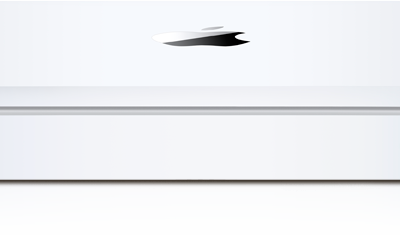You’re at your Mac, doing some working as normal, and you visit on a site you have been to many times before. But then you get a pop-up. And not just any pop-up, but a warning message that says your computer is suddenly compromised. Usually phrases like “virus detected” and “suspicious activity” are part of the warning. Panic begins, what can you do about this? Luckily that dialog has a phone number on it you can call to help you sort things out. For a fee, of course.
You’re at your Mac, doing some working as normal, and you visit on a site you have been to many times before. But then you get a pop-up. And not just any pop-up, but a warning message that says your computer is suddenly compromised. Usually phrases like “virus detected” and “suspicious activity” are part of the warning. Panic begins, what can you do about this? Luckily that dialog has a phone number on it you can call to help you sort things out. For a fee, of course.
Never ever call the number listed on your screen!
You want to call because they were helpful enough to tell you that your Mac has a problem. If they know your Mac has a problem, then they can help you fix it, right? Wrong. This is a tactic to get at your wallet and computer. Commonly called “Scareware,” it is a way for unscrupulous people to cause a panic and then “come to your rescue” for a fee. Even though there really isn’t anything to worry about, except for the message that keeps popping up over and over.
How can they know about my Mac?
There’s no legitimate warning that will ever come from your web browser about anything but your web browser; it has no way of knowing. If you already know this and you click the Okay or Close button, you might find that the warning pops right back up immediately. Preventing you from closing close the window that is trying to scare you in the first place, confirming that you do in fact need to call (and pay) to make it go away.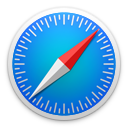
How do I fix this?
Fortunately, Apple has built into Safari a quick fix that works almost always. Just Quit or Force Quit Safari, then while holding down the Shift key start Safari. Keep holding down the Shift key until your normal home page loads. When you start Safari with the Shift key held down, it will reopen without any windows or tabs from your previous session. That keeps this scareware site from reloading, bypassing the maliciously crafted webpage.
But wait, that didn’t fix it!
If the above steps didn’t fix the problem, then your Mac could have adware installed. This is usually in the form of a plug-in to your browser. In this the case, you need to download AdWare Medic (now known as Malwarebytes Anti-Malware for Mac). Download and run this app to remove any know bits of malicious software. Please note that you may not be able to view the AdWare Medic website via your troubled browser. You have a couple options here, first try using another browser (Safari, Firefox, Chrome etc.). You could always download it on another Mac and then copy it to a thumb drive.
The more you know!
Once you have resolved the problem, here are a couple links that will deal with the “bad guys” and protect yourself.
- FTC Article: “Cracking Down on Tech Support Scams“
- FTC Article: “Tech Support Scams“
- File a Complaint with the FTC
- FTC Identify Theft site
- FBI Internet Crimes Division: File a complaint
- What is Apple doing about the problem
- Protect you Mac